Bước 1: Nhấn chuột phải vào Taskbar > Chọn Task Manager.
Lệnh này sẽ giúp tự động tải xuống các file trực tiếp từ Microsoft để thay thế các file bị lỗi. Sau khi quá trình tải xuống kết thúc bạn khởi động lại máy tính và xem kết quả.
Thao tác:
Windows PowerShell
Copyright (C) Microsoft Corporation. All rights reserved.
Try the new cross-platform PowerShell https://aka.ms/pscore6
PS C:\Windows\system32> sfc
Microsoft (R) Windows (R) Resource Checker Version 6.0
Copyright (C) Microsoft Corporation. All rights reserved.
Scans the integrity of all protected system files and replaces incorrect versions with
correct Microsoft versions.
SFC [/SCANNOW] [/VERIFYONLY] [/SCANFILE=<file>] [/VERIFYFILE=<file>]
[/OFFWINDIR=<offline windows directory> /OFFBOOTDIR=<offline boot directory> [/OFFLOGFILE=<log file path>]]
/SCANNOW Scans integrity of all protected system files and repairs files with
problems when possible.
/VERIFYONLY Scans integrity of all protected system files. No repair operation is
performed.
/SCANFILE Scans integrity of the referenced file, repairs file if problems are
identified. Specify full path <file>
/VERIFYFILE Verifies the integrity of the file with full path <file>. No repair
operation is performed.
/OFFBOOTDIR For offline repair, specify the location of the offline boot directory
/OFFWINDIR For offline repair, specify the location of the offline windows directory
/OFFLOGFILE For offline repair, optionally enable logging by specifying a log file path
e.g.
sfc /SCANNOW
sfc /VERIFYFILE=c:\windows\system32\kernel32.dll
sfc /SCANFILE=d:\windows\system32\kernel32.dll /OFFBOOTDIR=d:\ /OFFWINDIR=d:\windows
sfc /SCANFILE=d:\windows\system32\kernel32.dll /OFFBOOTDIR=d:\ /OFFWINDIR=d:\windows /OFFLOGFILE=c:\log.txt
sfc /VERIFYONLY
PS C:\Windows\system32> /scannow
/scannow : The term '/scannow' is not recognized as the name of a cmdlet, function, script file, or operable program.
Check the spelling of the name, or if a path was included, verify that the path is correct and try again.
At line:1 char:1
+ /scannow
+ ~~~~~~~~
+ CategoryInfo : ObjectNotFound: (/scannow:String) [], CommandNotFoundException
+ FullyQualifiedErrorId : CommandNotFoundException
PS C:\Windows\system32> sfc /scannow
Beginning system scan. This process will take some time.
Beginning verification phase of system scan.
Verification 100% complete.
Windows Resource Protection found corrupt files but was unable to fix some of them.
For online repairs, details are included in the CBS log file located at
windir\Logs\CBS\CBS.log. For example C:\Windows\Logs\CBS\CBS.log. For offline
repairs, details are included in the log file provided by the /OFFLOGFILE flag.
PS C:\Windows\system32> dism
Deployment Image Servicing and Management tool
Version: 10.0.19041.844
DISM.exe [dism_options] {Imaging_command} [<Imaging_arguments>]
DISM.exe {/Image:<path_to_offline_image> | /Online} [dism_options]
{servicing_command} [<servicing_arguments>]
DESCRIPTION:
DISM enumerates, installs, uninstalls, configures, and updates features
and packages in Windows images. The commands that are available depend
on the image being serviced and whether the image is offline or running.
GENERIC IMAGING COMMANDS:
/Split-Image - Splits an existing .wim file into multiple
read-only split WIM (SWM) files.
/Apply-Image - Applies an image.
/Get-MountedImageInfo - Displays information about mounted WIM and VHD
images.
/Get-ImageInfo - Displays information about images in a WIM, a VHD
or a FFU file.
/Commit-Image - Saves changes to a mounted WIM or VHD image.
/Unmount-Image - Unmounts a mounted WIM or VHD image.
/Mount-Image - Mounts an image from a WIM or VHD file.
/Remount-Image - Recovers an orphaned image mount directory.
/Cleanup-Mountpoints - Deletes resources associated with corrupted
mounted images.
WIM COMMANDS:
/Apply-CustomDataImage - Dehydrates files contained in the custom data image.
/Capture-CustomImage - Captures customizations into a delta WIM file on a
WIMBoot system. Captured directories include all
subfolders and data.
/Get-WIMBootEntry - Displays WIMBoot configuration entries for the
specified disk volume.
/Update-WIMBootEntry - Updates WIMBoot configuration entry for the
specified disk volume.
/List-Image - Displays a list of the files and folders in a
specified image.
/Delete-Image - Deletes the specified volume image from a WIM file
that has multiple volume images.
/Export-Image - Exports a copy of the specified image to another
file.
/Append-Image - Adds another image to a WIM file.
/Capture-Image - Captures an image of a drive into a new WIM file.
Captured directories include all subfolders and
data.
/Get-MountedWimInfo - Displays information about mounted WIM images.
/Get-WimInfo - Displays information about images in a WIM file.
/Commit-Wim - Saves changes to a mounted WIM image.
/Unmount-Wim - Unmounts a mounted WIM image.
/Mount-Wim - Mounts an image from a WIM file.
/Remount-Wim - Recovers an orphaned WIM mount directory.
/Cleanup-Wim - Deletes resources associated with mounted WIM
images that are corrupted.
FFU COMMANDS:
/Capture-Ffu - Captures a physical disk image into a new FFU file.
/Apply-Ffu - Applies an .ffu image.
/Split-Ffu - Splits an existing .ffu file into multiple read-only
split FFU files.
/Optimize-Ffu - Optimizes a FFU file so that it can be applied to storage
of a different size.
IMAGE SPECIFICATIONS:
/Online - Targets the running operating system.
/Image - Specifies the path to the root directory of an
offline Windows image.
DISM OPTIONS:
/English - Displays command line output in English.
/Format - Specifies the report output format.
/WinDir - Specifies the path to the Windows directory.
/SysDriveDir - Specifies the path to the system-loader file named
BootMgr.
/LogPath - Specifies the logfile path.
/LogLevel - Specifies the output level shown in the log (1-4).
/NoRestart - Suppresses automatic reboots and reboot prompts.
/Quiet - Suppresses all output except for error messages.
/ScratchDir - Specifies the path to a scratch directory.
For more information about these DISM options and their arguments, specify an
option immediately before /?.
Examples:
DISM.exe /Mount-Wim /?
DISM.exe /ScratchDir /?
DISM.exe /Image:C:\test\offline /?
DISM.exe /Online /?
PS C:\Windows\system32>
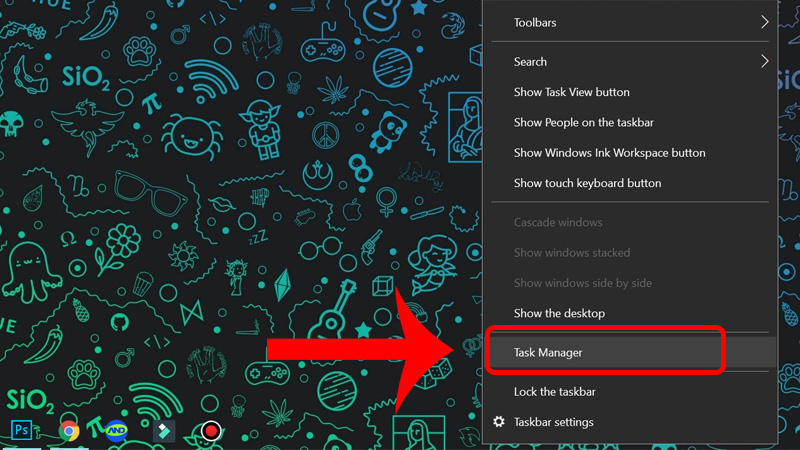
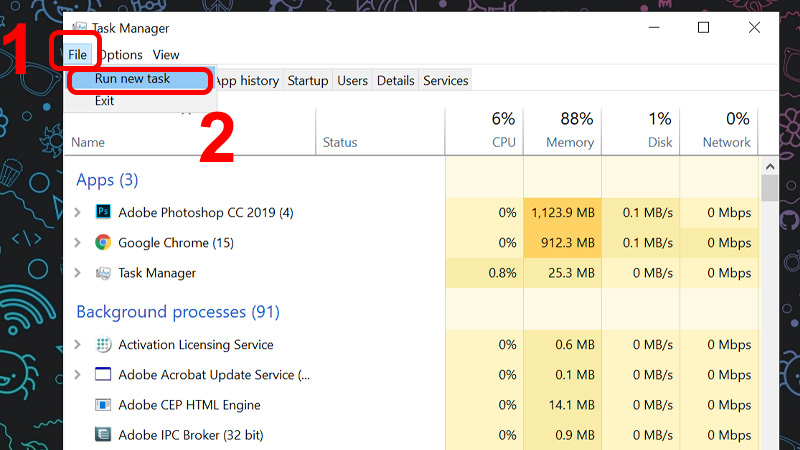
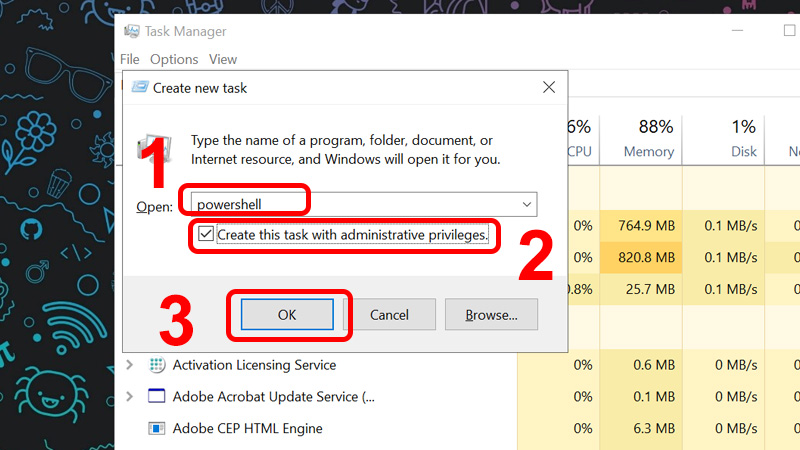
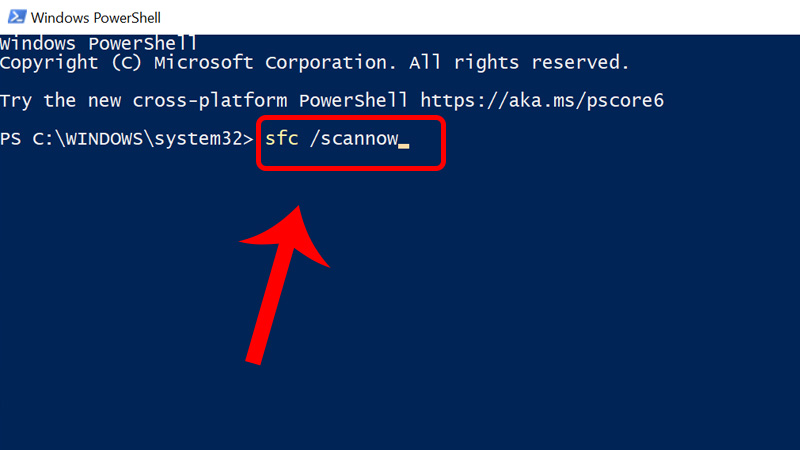
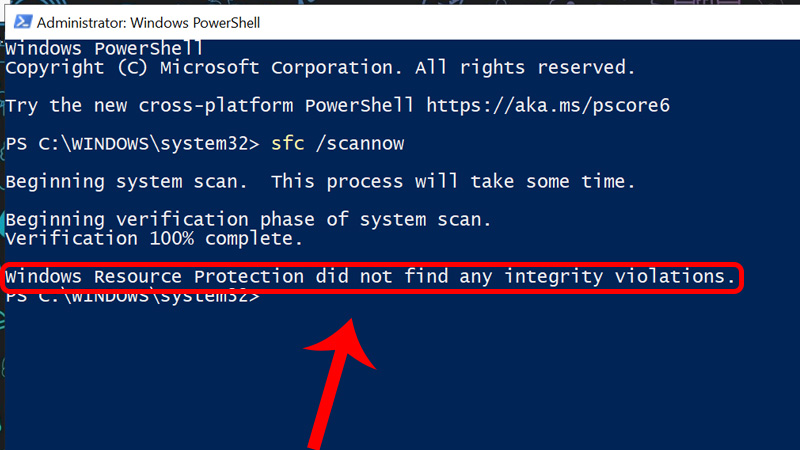
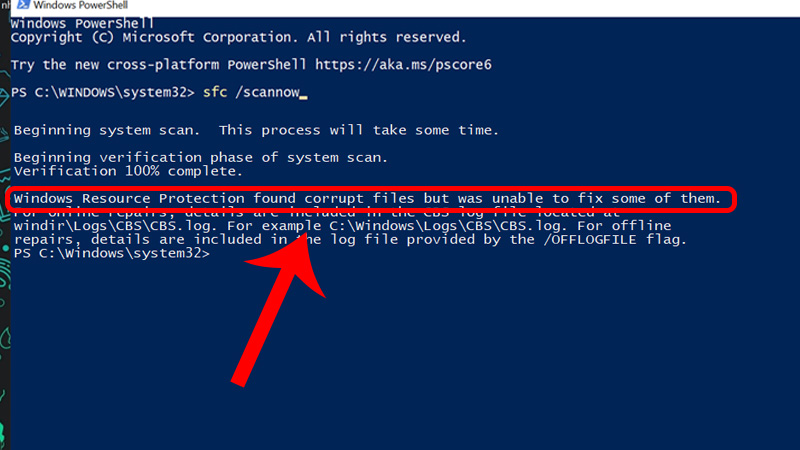
Nhận xét
Đăng nhận xét